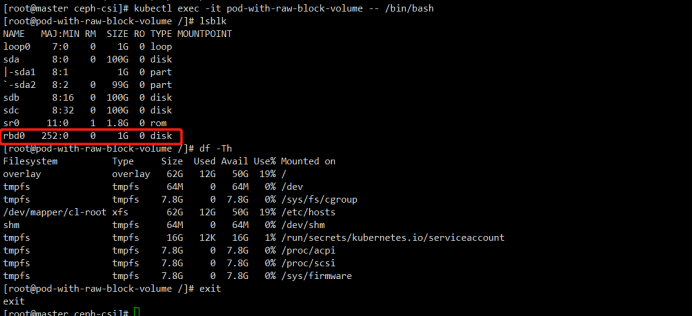ctdi-storage.github.io
CTDI-CSI-driver
Documentation for the CTDI CSI driver
CTDI CSI plugin for block storage V1.0.0
I. Overview
The CTDI CSI plugin implements the K8S CSI interface, supporting dynamic volume creation and mounting into workloads.
The CTDI CSI plugin has been tested in a Kubernetes v1.24.8 environment.
This document provides more detailed information on configuring and deploying the CTDI Storage Block Storage driver, as well as detailed instructions on how to use the block storage driver.
II. Prerequisites
Before getting started, make sure you have done the following:
- Deployed Kubernetes v1.24.8 and it is running properly.
- Obtained the latest version of the CTDI CSI container image.
III. Deploying the CTDI CSI Driver
In this section, you will learn how to deploy the CTDI CSI Driver and some necessary sidecar containers.
1. Prepare the Cluster
You need to prepare a compatible version of the cluster.
| Cluster | Version |
|---|---|
| Kubernetes | 1.24.8+ |
| CTDI Storage | 3.4+ |
2. Configure the CTDI Storage Management System
You need to create the corresponding storage pool “kubernetes” in the CTDI Storage Management System.
3. Configure Kubernetes
You need to obtain the configuration information for csms-server and deploy it.
3.1 CSI configmap
3.1.1 Obtain the Configuration Information for csms-server
---
apiVersion: v1
kind: ConfigMap
data:
config.json: |-
[
{
"csms-server": {
"apiUrl" : "ipaddress:port",
"username": "xxx",
"password": "xxx**********"
}
}
]
metadata:
name: ctdi-csi-config
The following table provides definitions for some of the terms used:
| Term | Definition |
|---|---|
| apiUrl | The external interface address. |
| username | Login username for the CTDI Storage Management System. |
| password | Base64-encoded login password for the CTDI Storage Management System. |
3.1.2 Deploy the CSI ConfigMap
kubectl apply -f csi-config-map.yaml
4. Deploy CTDI CSI
You need to obtain and deploy the complete deployment script, obtain the image, and verify the deployed environment.
4.1 Obtain the Deployment Scripts
You can obtain the deployment script through the CTDI CSI source code, located at ./deploy/block/kubernetes
- csi-provisioner-rbac.yaml
- csi-nodeplugin-rbac.yaml
- ctdicsi-rbdplugin-provisioner.yaml
- ctdicsi-rbdplugin.yaml
4.2 Deploy all scripts
kubectl apply -f csi-provisioner-rbac.yaml
kubectl apply -f csi-nodeplugin-rbac.yaml
kubectl apply -f ctdicsi-rbdplugin-provisioner.yaml
kubectl apply -f ctdicsi-rbdplugin.yaml
4.3 Obtain the Image
The CTDI CSI 1.0.0 version image contains:
- k8s.gcr.io/sig-storage/csi-provisioner:v3.2.1
- registry.k8s.io/sig-storage/csi-snapshotter:v6.0.1
- registry.k8s.io/sig-storage/csi-attacher:v3.5.0
- registry.k8s.io/sig-storage/csi-resizer:v1.5.0
- k8s.gcr.io/sig-storage/csi-node-driver-registrar:v2.5.1
- hsh.io/ctdicsi/ctdicsi:v1.0.0
4.4 Verify the Deployed Environment

IV. Usage of volume
After deployment, you can create volumes, copy volumes, create volume snapshots, clone volumes, and apply volumes to PODs.
1. Create a Volume
1.1 Create a StorageClass
[root@node1 kubernetes]# cat ctdi-rbd-sc.yaml
---
apiVersion: storage.k8s.io/v1
kind: StorageClass
metadata:
name: ctdi-rbd-sc
namespace: default
provisioner: rbd.csi.ctdi.com
parameters:
clusterID: df64dac5-eb00-4290-8193-cbc25ac3cc8d
pool: kubernetes
imageFeatures: layering
csi.storage.k8s.io/provisioner-secret-name: ctdi-rbd-secret
csi.storage.k8s.io/provisioner-secret-namespace: default
csi.storage.k8s.io/controller-expand-secret-name: ctdi-rbd-secret
csi.storage.k8s.io/controller-expand-secret-namespace: default
csi.storage.k8s.io/node-stage-secret-name: ctdi-rbd-secret
csi.storage.k8s.io/node-stage-secret-namespace: default
csi.storage.k8s.io/fstype: xfs
reclaimPolicy: Delete
allowVolumeExpansion: true
mountOptions:
- discard
kubectl apply -f ctdi-rbd-sc.yaml
1.2 Create a PVC based on the SC
[root@node1 kubernetes]# cat tpvc-block.yaml
---
apiVersion: v1
kind: PersistentVolumeClaim
metadata:
name: raw-block-pvc
spec:
accessModes:
- ReadWriteOnce
volumeMode: Block
resources:
requests:
storage: 1Gi
storageClassName: ctdi-rbd-sc
[root@node1 kubernetes]#
[root@node1 kubernetes]#
[root@node1 kubernetes]# kubectl apply -f tpvc-block.yaml
persistentvolumeclaim/raw-block-pvc created
## View currently created PVCs.
[root@node1 kubernetes]# kubectl get pvc
NAME STATUS VOLUME CAPACITY ACCESS MODES STORAGECLASS AGE
raw-block-pvc Bound pvc-3138c2a4-e0f8-4ccf-8fd0-8014f6d0eac1 1Gi RWO ctdi-rbd-sc 5s
1.3 View the volumes created in the CTDI Storage Management System
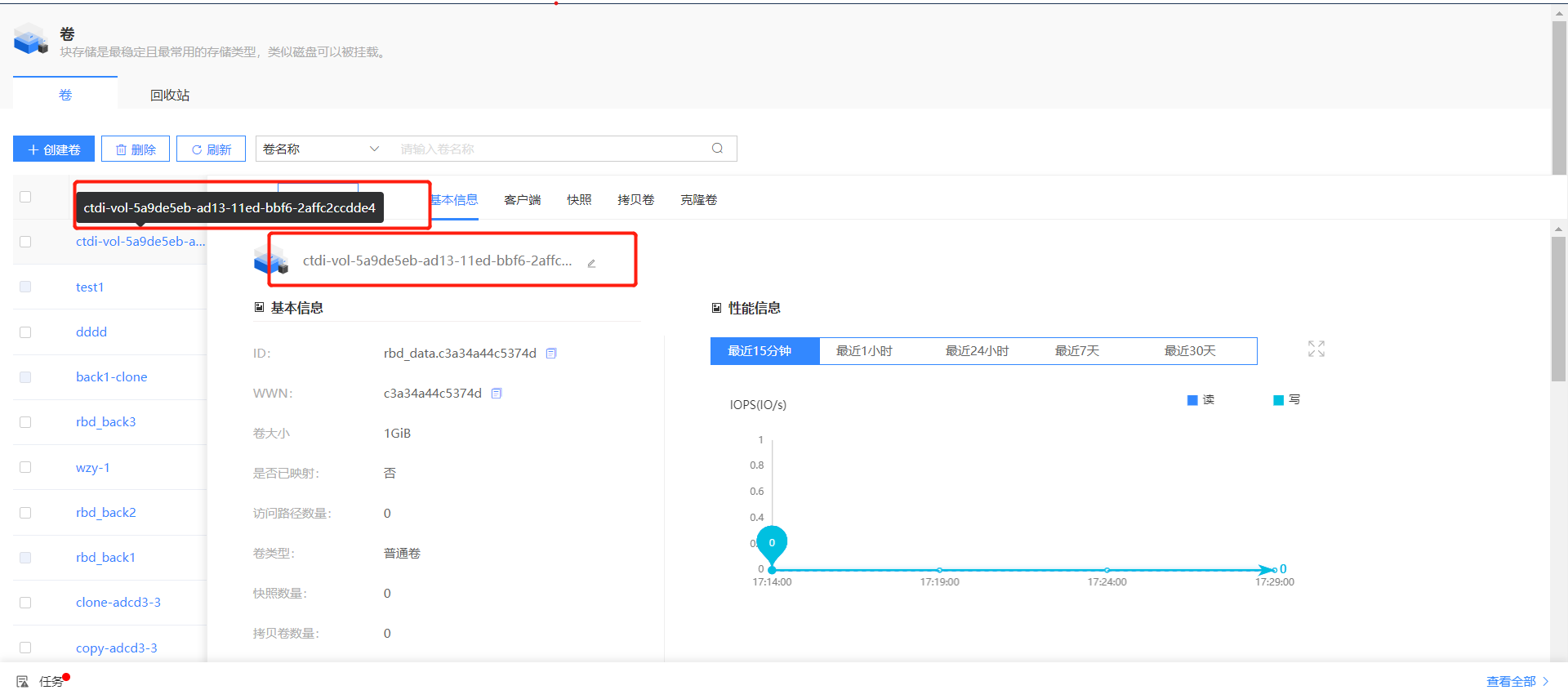
2. Copy a Volume
2.1 Create a Copied Volume
[root@node1 kubernetes]# cat pvccopyrbd.yaml
---
apiVersion: v1
kind: PersistentVolumeClaim
metadata:
name: rbd-pvc-copypvc
spec:
storageClassName: ctdi-rbd-sc
dataSource:
name: raw-block-pvc
kind: PersistentVolumeClaim
accessModes:
- ReadWriteOnce
volumeMode: Block
resources:
requests:
storage: 2Gi
[root@node1 kubernetes]#
[root@node1 kubernetes]#
[root@node1 kubernetes]#
[root@node1 kubernetes]# kubectl apply -f pvccopyrbd.yaml
persistentvolumeclaim/rbd-pvc-copypvc created
[root@node1 kubernetes]# kubectl get pvc
NAME STATUS VOLUME CAPACITY ACCESS MODES STORAGECLASS AGE
raw-block-pvc Bound pvc-3138c2a4-e0f8-4ccf-8fd0-8014f6d0eac1 1Gi RWO ctdi-rbd-sc 3m51s
rbd-pvc-copypvc Bound pvc-9d9ae9e1-c343-4dfc-98f6-8aa7bd0f1b2e 2Gi RWO ctdi-rbd-sc 7s
2.2 View the copied volumes in the CTDI Storage Management System
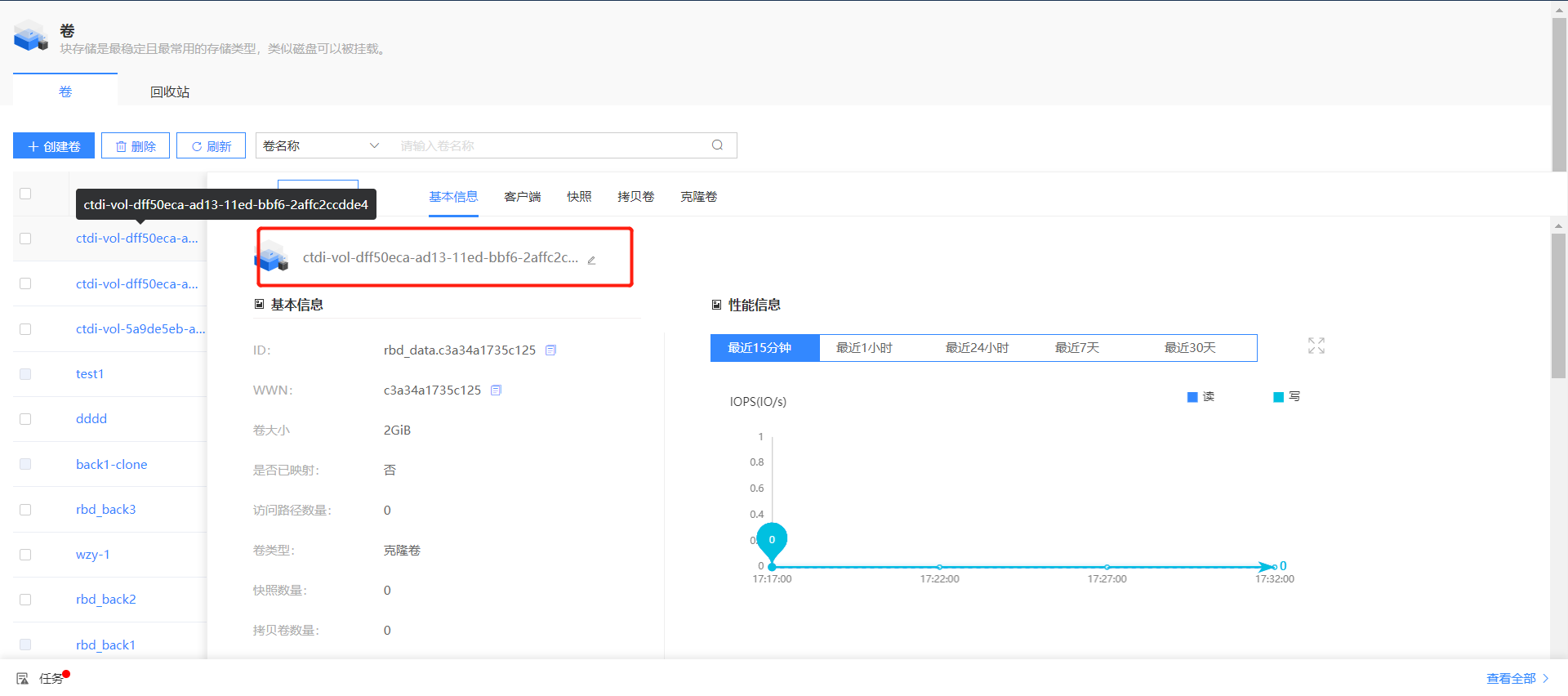
3. Create a Volume Snapshot
3.1 Create a Volume Snapshot
[root@node1 kubernetes]# cat snapshot-block.yaml
---
apiVersion: snapshot.storage.k8s.io/v1
kind: VolumeSnapshot
metadata:
name: raw-block-pvc-snapshot
spec:
volumeSnapshotClassName: csi-rbdplugin-snapclass
source:
persistentVolumeClaimName: raw-block-pvc
[root@node1 kubernetes]#
[root@node1 kubernetes]#
[root@node1 kubernetes]#
[root@node1 kubernetes]# kubectl apply -f snapshot-block.yaml
volumesnapshot.snapshot.storage.k8s.io/raw-block-pvc-snapshot created
[root@node1 kubernetes]#
[root@node1 kubernetes]#
[root@node1 kubernetes]# kubectl get sc
NAME PROVISIONER RECLAIMPOLICY VOLUMEBINDINGMODE ALLOWVOLUMEEXPANSION AGE
ctdi-rbd-sc rbd.csi.ctdi.com Delete Immediate true 10m
[root@node1 kubernetes]#
[root@node1 kubernetes]#
[root@node1 kubernetes]# kubectl get vs
NAME READYTOUSE SOURCEPVC SOURCESNAPSHOTCONTENT RESTORESIZE SNAPSHOTCLASS SNAPSHOTCONTENT CREATIONTIME AGE
raw-block-pvc-snapshot true raw-block-pvc 1Gi csi-rbdplugin-snapclass snapcontent-abfdb78e-9e33-4cdc-9f6f-f84c35b96815 2m14s 6s
3.2 View the volume snapshots in the CTDI Storage Management System
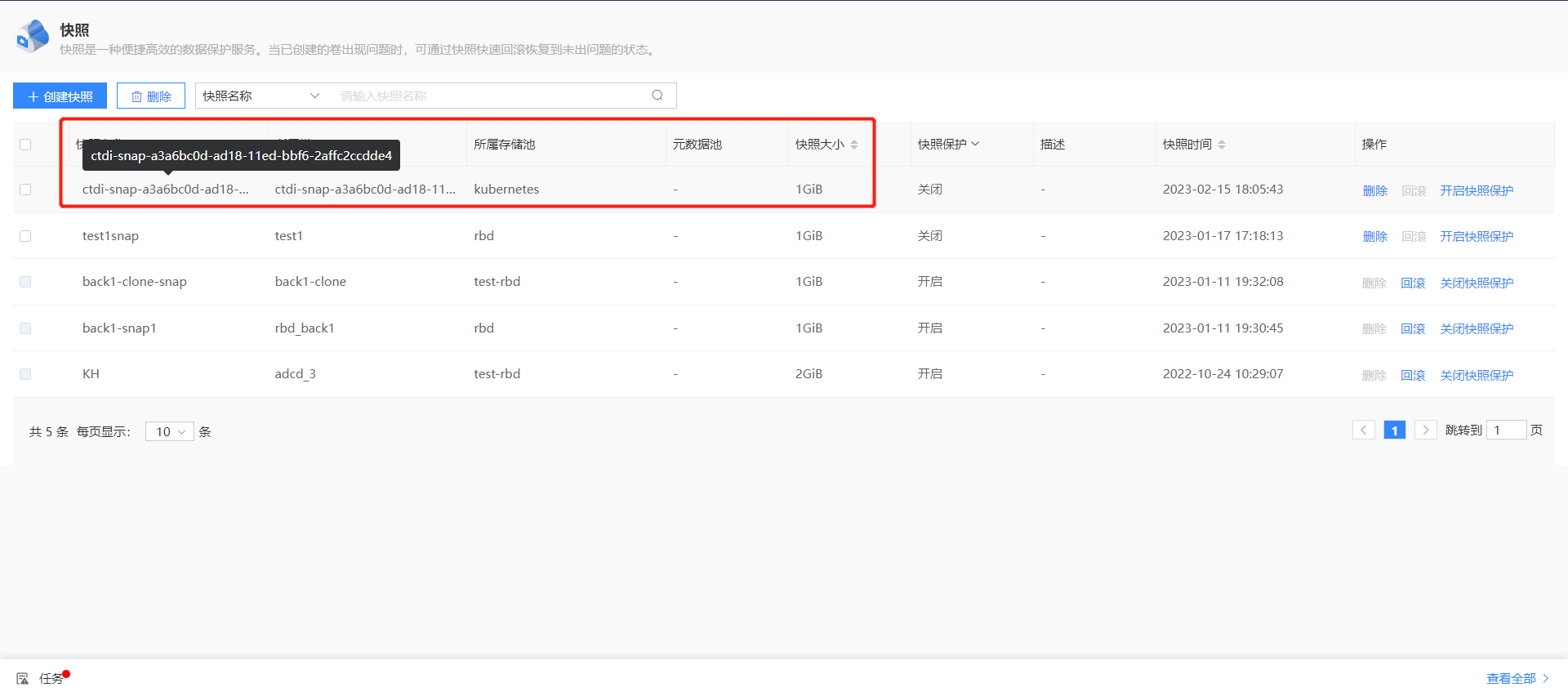
4. Clone a Volume
4.1 Create a Cloned Volume
[root@node1 kubernetes]# cat pvcfromrbdsnap.yaml
---
apiVersion: v1
kind: PersistentVolumeClaim
metadata:
name: rbd-pvc-from-snap
spec:
storageClassName: ctdi-rbd-sc
dataSource:
name: raw-block-pvc-snapshot ##Snapshot volume name
kind: VolumeSnapshot
apiGroup: snapshot.storage.k8s.io
accessModes:
- ReadWriteOnce
resources:
requests:
storage: 3Gi
[root@node1 kubernetes]# kubectl apply -f pvcfromrbdsnap.yaml
persistentvolumeclaim/rbd-pvc-from-snap created
[root@node1 kubernetes]# kubectl get pvc
NAME STATUS VOLUME CAPACITY ACCESS MODES STORAGECLASS AGE
raw-block-pvc Bound pvc-cc11c2ca-bac8-486a-be82-3f0f81703c43 1Gi RWO ctdi-rbd-sc 6m2s
rbd-pvc-from-snap Bound pvc-2a955833-6a2b-4e21-83ae-84da54010a2e 3Gi RWO ctdi-rbd-sc 28s
4.2 View the cloned volumes in the CTDI Storage Management System
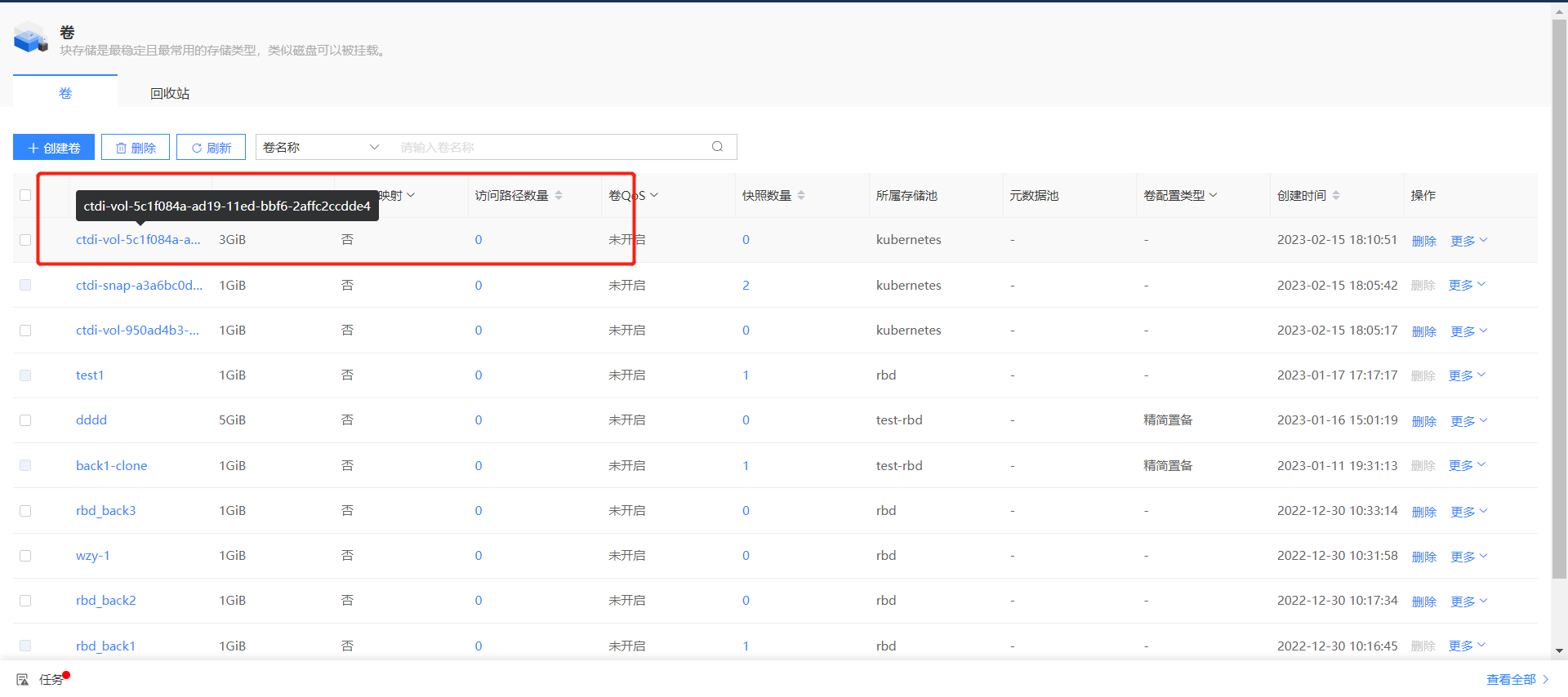
5. Apply a Volume to a POD
apiVersion: v1
kind: Pod
metadata:
name: csi-demo-pod
spec:
containers:
- name: web-server
image: nginx
volumeMounts:
- name: mypvc
mountPath: /var/lib/www/html
volumes:
- name: mypvc
persistentVolumeClaim:
claimName: raw-block-pvc
readOnly: false
kubectl create -f pod.yaml